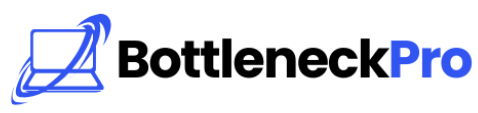Fortnite is one of the most popular battle royale games, but nothing ruins the fun faster than sudden FPS drops or stuttering. Many players face lag, stutters, and inconsistent frame rates, especially during fights. The good news is that most of these issues can be fixed with the right steps.
In this guide, we’ll explore the most common reasons behind FPS drops in Fortnite and show you simple fixes. The content is structured for clarity, written in an easy tone, and packed with practical advice. Whether you’re a casual gamer or competitive, you’ll find solutions that work.
Why FPS Drops Matter
FPS (frames per second) directly impacts how smooth your gameplay feels. Higher FPS means smoother visuals and quicker reactions. Low FPS, on the other hand, leads to laggy movement and missed shots.
For Fortnite, most players aim for at least 60 FPS, while competitive gamers target 144 FPS or higher. If your game suddenly dips below this, it can cost you matches. That’s why identifying the cause of FPS drops and fixing Fortnite lag is so important.
Common Causes of FPS Drops
FPS drops don’t always mean your PC is weak. In many cases, simple software or setting issues trigger them. Here are the most frequent causes:
- Outdated Graphics Drivers – Old GPU drivers often struggle with new Fortnite updates.
- High Graphics Settings – Running the game above your system’s capacity causes stuttering.
- Background Programs – Apps like Discord overlays or Chrome tabs consume resources.
- Thermal Throttling – Overheating CPUs and GPUs reduce performance automatically.
- Internet Latency – Sometimes, what feels like FPS drop is actually network lag.
Check Your PC Specs
Before troubleshooting, make sure your system meets Fortnite’s requirements. Epic Games lists both minimum and recommended specs. If you’re below the minimum, expect frequent FPS drops no matter what.
A gaming PC with at least a modern quad-core CPU, 8 GB of RAM, and a GTX 1060 or equivalent GPU is ideal. If your hardware is older, lowering Fortnite graphics settings will be necessary for smoother performance.
Update Your GPU Drivers
Outdated drivers are the number one culprit behind Fortnite FPS issues. Both NVIDIA and AMD regularly release updates optimized for new patches.
Go to your GPU manufacturer’s website and download the latest drivers. After installation, restart your PC to apply changes. This alone can boost FPS in Fortnite and reduce stutters instantly.
Optimize Fortnite Settings
Your in-game settings have the biggest effect on FPS. Many players run Fortnite on unnecessarily high settings, causing dips during intense fights.
Lower your graphics settings, especially shadows, post-processing, and anti-aliasing. Set view distance to medium for balance. Competitive players often use performance mode, which is one of the best Fortnite optimization tips for higher FPS.
Enable Performance Mode
Fortnite’s Performance Mode is a built-in option designed for low to mid-range PCs. It removes unnecessary visual details while keeping the core game intact.
Enabling this mode can give you a huge FPS boost, especially if your hardware is struggling. Many pros use it for maximum smoothness, even if their PC can handle higher settings.
Close Background Apps
Programs running in the background can eat up CPU and RAM. Browsers, music players, or even Windows updates reduce available resources.
Open Task Manager and end tasks you don’t need while gaming. This simple step can free up performance and stop random FPS drops or Fortnite stuttering issues.
Check for Overheating
If your PC gets too hot, it automatically lowers performance to protect components. This process, called throttling, directly impacts FPS in Fortnite.
Use monitoring tools like MSI Afterburner to check temperatures. Clean dust from fans, improve airflow, or consider a cooling pad if you’re on a laptop.
Adjust Windows Settings
Windows itself can slow down Fortnite if not optimized. Switching to High Performance mode ensures your PC prioritizes gaming over background tasks.
You should also disable Xbox Game Bar and unnecessary startup apps. These small tweaks can stabilize FPS and prevent random stutters.
Optimize Internet Connection
Sometimes what feels like FPS drops is actually lag caused by network issues. Fortnite relies on stable ping, and high latency mimics stuttering.
Use a wired Ethernet connection instead of Wi-Fi for best results. Also, make sure no one else in your house is streaming or downloading while you play.
Reduce Input Lag
Input lag affects how fast your actions appear in-game. Lowering latency improves responsiveness and overall smoothness.
Enable low latency mode in your GPU control panel, and disable V-Sync in Fortnite. This ensures your frames reach the screen as fast as possible, helping reduce Fortnite input lag.
Use Game Mode in Windows
Windows Game Mode prioritizes system resources for gaming. Turning it on can help prevent background updates from interfering.
While it won’t give a huge boost, it works well alongside other Fortnite performance tweaks. You can enable it in Windows Settings under “Gaming.”
Keep Fortnite Updated
Epic Games often releases patches to fix performance bugs. Playing on an outdated version may cause unnecessary FPS problems.
Always keep Fortnite updated to the latest build. Many Fortnite update performance issues are solved quickly with hotfixes.
Upgrade Hardware (If Needed)
If none of the above helps, your PC might simply be underpowered for modern Fortnite updates. In this case, upgrading hardware is the most reliable fix.
Upgrading to an SSD, adding more RAM, or switching to a stronger GPU can make a massive difference. Even mid-tier upgrades will stop FPS drops and fix Fortnite lag for good.
Console Players Fixes
If you’re on PlayStation, Xbox, or Switch, you’re not immune to FPS drops. Console performance often dips after long play sessions.
Restarting your console, clearing cache, and enabling performance mode (if available) can help. For smoother gameplay, play on wired internet instead of Wi-Fi.
Final Tips for Smooth Fortnite
Consistency is key in Fortnite. Keep your drivers updated, settings optimized, and system clean. Monitor performance regularly and adjust before big updates.
For competitive play, always prioritize FPS over visuals. A smoother game gives you an advantage, even if graphics look slightly less polished.
Conclusion
Fortnite FPS drops can be frustrating, but they’re almost always fixable. From outdated drivers to overheating issues, identifying the root cause is the first step.
By following these Fortnite optimization tips—updating software, lowering settings, and fixing network lag—you can enjoy smooth gameplay. Whether you’re a casual builder or aiming for tournaments, solving FPS issues ensures Fortnite feels as fun as it should.