PCIe bottlenecks can silently cripple your system’s performance without you even knowing it. These hardware limitations affect everything from gaming frame rates to content creation workflows. Understanding how PCIe lanes function and identifying potential bottlenecks becomes crucial for maximizing your PC’s potential.
What Are PCIe Lanes?
PCIe lanes work like dedicated highways for data transfer between your CPU and various components. Each lane can handle data transmission in both directions simultaneously, similar to a two-way street. The number of available lanes directly impacts how much data can flow through your system at any given moment.
PCIe x16 slots provide the highest bandwidth with 16 data lanes and are primarily used for graphics cards. Modern CPUs typically offer 16 to 28 PCIe lanes directly from the processor. These lanes get distributed among your GPU, storage devices, and expansion cards based on your motherboard’s design.
How PCIe Generations Impact Performance
PCIe generations determine the speed at which data travels through each lane. PCIe 4.0 provides about 2GB/s per lane compared to the 1GB/s per lane of PCIe 3.0. This means a PCIe 4.0 x16 slot can theoretically transfer 32GB/s of data.
PCIe 4.0 doubles the bandwidth of 3.0, while PCIe 5.0 doubles the bandwidth of 4.0 again. However, real-world performance gains vary significantly depending on your specific hardware configuration. Most current applications rarely saturate even PCIe 3.0 bandwidth in typical usage scenarios.
Multi-GPU Systems and Lane Distribution
Multi-GPU setups face the most significant PCIe bottleneck challenges in modern systems. Each GPU should be allocated an equal number of PCIe lanes to maintain balanced bandwidth distribution, with popular configurations including x16/x16 or x8/x8 setups. When you install two graphics cards, your system typically splits the available lanes between them.
Older processors often come with only 20 PCIe lanes, which can be enough for a basic gaming PC with a single GPU. Adding a second GPU forces the system to run both cards at x8 speeds instead of x16. This configuration rarely impacts gaming performance significantly but can affect compute-intensive tasks like rendering or cryptocurrency mining.
Storage Performance and PCIe Allocation
NVMe SSDs consume PCIe lanes and can create bottlenecks when multiple high-speed drives are installed. PCIe interface taps into four of your computer’s PCIe lanes and can achieve nearly 4GBps over PCIe gen 3 and well over 10GBps when you reach PCIe 5.0. Each M.2 slot typically uses four PCIe lanes, which adds up quickly in storage-heavy builds.
Content creators working with multiple NVMe drives may encounter performance limitations. PCIe 4.0 platforms allow for more flexibility and available bandwidth, with SSDs that utilize a PCIe 4.0 interface being ideal for data-intensive workloads. The key is understanding your motherboard’s lane allocation to avoid creating storage bottlenecks.
Identifying PCIe Bottlenecks
Recognizing PCIe bottlenecks requires understanding your system’s lane distribution and monitoring performance metrics. Since the motherboard uses PCIe Gen 4, there is little to no impact on the GPU performance between 8 and 16 lanes, provided the GPU comes with PCIe 4.0 support. Modern GPUs rarely saturate PCIe 3.0 x16 bandwidth in gaming scenarios.
Performance monitoring tools can help identify when PCIe bandwidth becomes a limiting factor. Watch for inconsistent frame rates, longer loading times, or reduced throughput in storage-intensive applications. These symptoms often indicate that your system is struggling with insufficient PCIe bandwidth allocation.
Laptop-Specific PCIe Limitations
Laptops face unique PCIe constraints due to space and power limitations. This represents a significant reduction from the 16x lanes the same GPU would use in a desktop, potentially reducing graphics performance by 10-30% depending on the specific workload and PCIe generation. Mobile systems often implement more aggressive lane sharing to accommodate multiple components.
Thunderbolt ports and integrated graphics further complicate PCIe allocation in laptops. Manufacturers must carefully balance performance and functionality within strict power and thermal constraints. Understanding these limitations helps set realistic expectations for laptop performance compared to desktop systems.
Optimizing PCIe Configuration
Strategic component placement can minimize PCIe bottlenecks in your system. Install your primary GPU in the topmost PCIe x16 slot, which typically connects directly to the CPU. Place your boot drive in the M.2 slot with the fastest connection, usually labeled as the primary or CPU-connected slot.
Consider your motherboard’s PCIe lane distribution when planning expansions. Some motherboards disable certain SATA ports or M.2 slots when specific PCIe slots are occupied. Check your motherboard manual to understand these interactions and plan accordingly.
Future-Proofing Considerations
PCIe 5.0 adoption is gradually increasing, but current benefits remain limited for most users. PCIe 5.0 SSDs are rated for 7,450 / 6,900 MBps of sequential read/write throughput, which exceeds what most applications can utilize. Gaming and general computing tasks show minimal improvement from PCIe 5.0 over 4.0 in current scenarios.
PCIe 5.0 brings an incredible performance benefit over PCIe 4.0 in pure bandwidth but to run it, you need the latest CPUs and the latest motherboards. Investing in PCIe 5.0 capability makes sense for professional workloads but may be overkill for typical gaming builds.
Practical Solutions
Understanding PCIe bottlenecks helps you make informed hardware decisions and optimize existing systems. Focus on balanced configurations rather than maximum specifications for individual components. A well-configured PCIe 4.0 system often outperforms a poorly planned PCIe 5.0 setup.
Monitor your system’s actual usage patterns to identify real bottlenecks versus theoretical limitations. Installing add-in cards—like capture cards—can limit PCIe bandwidth to the GPU, but the performance impact varies significantly based on your specific workload and usage patterns.
Regular system monitoring and strategic hardware placement ensure your PC operates at peak efficiency within its PCIe constraints.
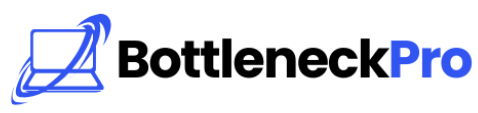
1 thought on “Critical Role Understanding PCIe Bottlenecks in Your PC (2025)”
Pingback: Avoid These Bottlenecks When Building a Custom PC (2025)