When it comes to PC gaming, one of the most critical aspects of performance is FPS (Frames Per Second). A higher FPS means smoother gameplay, faster reactions, and a better overall experience. But not every system is built the same, which is where tools like an FPS calculator come into play.
This guide will walk you through everything you need to know about FPS calculation, PC FPS, and how to measure performance, so you can optimize your setup and enjoy lag-free gaming.
What is FPS in Gaming?
FPS (frames per second) measures how many images your graphics card can render in one second. A game running at 30 FPS feels playable but not very smooth. At 60 FPS, gameplay feels much more fluid, while competitive gamers often aim for 120 FPS or even 240 FPS.
Understanding FPS is crucial for knowing whether your PC build, GPU, and CPU can handle the latest games at desired settings.
Why FPS Matters for PC Gamers
High FPS directly impacts how smooth your game feels. A low frame rate can cause stuttering, input delays, and even motion sickness for some players. On the other hand, stable high FPS allows precise aiming, faster reaction time, and a competitive edge.
This is especially important in games like Valorant, Fortnite, Apex Legends, Rust, and League of Legends, where every millisecond matters.
What is an FPS Calculator?
An FPS calculator is a tool that predicts how many frames per second your system can achieve in different games. By entering your PC specs such as CPU, GPU, and RAM, the calculator estimates performance across multiple resolutions and settings.
This eliminates guesswork and helps you decide whether your system can run a game smoothly or if you need an upgrade.
How FPS Calculation Works
FPS calculation is based on the combined performance of your CPU, GPU, and memory. While the GPU handles graphics rendering, the CPU processes game logic, AI, and physics. If either component is too weak, it creates a bottleneck that reduces FPS.
FPS calculators usually rely on benchmark data, system compatibility tests, and in-game results to provide reliable predictions.
PC FPS: How to Check Your Frame Rate
There are several ways to check your PC’s FPS:
- In-game FPS counters (built into many modern games).
- Software tools like MSI Afterburner, Fraps, or NVIDIA GeForce Experience.
- Benchmarking sites that compare GPU and CPU performance in popular titles.
By monitoring your FPS, you can adjust graphics settings for the perfect balance between visuals and performance.
Factors That Affect FPS on a PC
Many variables influence FPS, including:
- Graphics Card (GPU) – The most important factor in rendering frames.
- Processor (CPU) – Handles calculations, physics, and background tasks.
- RAM & VRAM – Insufficient memory can cause stutters and FPS drops.
- Resolution & Settings – Higher resolution requires more GPU power.
- Drivers & Optimization – Outdated drivers or poor optimization reduce FPS.
By analyzing these factors with an FPS calculator, gamers can identify weaknesses in their system.
Using an FPS Calculator for Popular Games
Here are examples of how an FPS calculator can help:
- Fortnite FPS Calculator – Estimates smoothness at low, medium, high, or epic settings.
- Valorant FPS Calculator – Helps competitive players lock at 144+ FPS for ranked matches.
- Rust FPS Calculator – Predicts performance in demanding survival environments.
- Apex Legends FPS Calculator – Shows how your PC performs at different resolutions.
These calculators save time and prevent disappointment before installing a new game.
Benchmarking & FPS Prediction Tools
Besides calculators, benchmarking tools like 3DMark, UserBenchmark, and in-game tests provide accurate FPS data. They allow you to compare your PC with similar builds worldwide, giving insights into potential upgrades.
This benchmarking and FPS prediction method ensures you’re getting the most out of your system.
Optimizing FPS on Your PC
If your FPS is low, here are proven methods to increase performance:
- Lower resolution (e.g., 1080p instead of 1440p or 4K).
- Adjust graphics settings (shadows, textures, anti-aliasing).
- Update GPU drivers.
- Enable game mode or performance boost in Windows.
- Overclock GPU or CPU if supported.
- Upgrade hardware if bottlenecks remain.
These tweaks can often provide a 20–40% FPS boost without spending money.
PC FPS for Esports and Competitive Gaming
Esports titles like CS2, Valorant, and League of Legends demand stable FPS above 120 for a competitive advantage. Professional players often prioritize FPS over visual quality, running games at lower settings to maximize reaction time.
With an FPS calculator, competitive players can tune their setup for consistent, low-latency performance.
Common Misconceptions About FPS Calculation
Many believe a high-end GPU alone guarantees high FPS. In reality, CPU bottlenecks, RAM limitations, and poor optimization can reduce performance.
Another misconception is that human eyes can’t see beyond 60 FPS. While 60 FPS is smooth, competitive players can definitely feel the difference at 144 or 240 FPS.
Future of FPS Calculators
With AI-powered benchmarks and real-time performance predictions, FPS calculators are becoming smarter. They may soon integrate with cloud databases, automatically adjusting predictions based on new game patches and driver updates.
This will make FPS calculation more accurate and personalized than ever.
Conclusion
A smooth gaming experience depends heavily on FPS performance. Whether you are a casual player or a competitive esports enthusiast, knowing how to use an FPS calculator, perform FPS calculation, and optimize your PC FPS is essential.
By understanding the factors that influence FPS and using predictive tools, you can ensure your system delivers the performance you need. Ultimately, the right setup and knowledge can transform your gaming experience from frustrating to flawless.
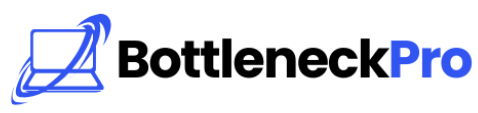
1 thought on “FPS Calculator & FPS Calculation: Complete Guide”
I love it when people come together and share opinions, great blog, keep it up.