Your gaming PC’s performance depends heavily on keeping temperatures under control, but many users don’t realize their system is overheating until it’s too late. Thermal throttling silently steals your hard-earned FPS and can permanently damage expensive components. Learning to monitor temperatures effectively prevents these issues and keeps your system running at peak performance.
What Is Thermal Throttling?
Thermal throttling happens when your CPU or GPU automatically reduces performance to prevent overheating damage. Modern processors activate this safety mechanism when temperatures reach around 90-100°C (194-221°F). Think of it as your computer’s emergency brake system that sacrifices speed to avoid a catastrophic crash.
When thermal throttling kicks in, you’ll notice sudden FPS drops, stuttering, and system slowdowns during intensive tasks. Your expensive gaming hardware essentially downclocks itself to generate less heat. This protective measure prevents permanent damage but ruins your gaming experience and wastes your hardware investment.
The frustrating part is that thermal throttling often happens without warning, leaving gamers confused about sudden performance drops. Modern games push hardware harder than ever, making temperature monitoring essential for consistent performance. Understanding when and why throttling occurs helps you take preventive action before problems arise.
Safe Temperature Ranges
CPUs can safely reach 70-85°C (158-185°F) during gaming or heavy workloads. Idle temperatures should stay between 30-50°C for optimal longevity. Consistently running above 85°C indicates cooling problems that need immediate attention.
GPUs have slightly higher heat tolerance, typically running 60-70°C under load but can handle up to 80-90°C without issues. Both NVIDIA and AMD recommend keeping GPU temperatures below 85°C for optimal performance and longevity. These ranges vary based on your specific hardware and cooling setup.
Different CPU and GPU models have varying thermal limits, so check your manufacturer’s specifications for exact thresholds. Newer processors often have better thermal management but still benefit from proper cooling. Remember that sustained high temperatures reduce component lifespan even if they’re within “safe” ranges.
Best Monitoring Software
HWMonitor
HWMonitor provides real-time temperature readings for all your system components in a simple, easy-to-read interface. This free software displays CPU, GPU, motherboard, and storage device temperatures without complex setup. It’s perfect for beginners who want basic temperature monitoring without overwhelming features.
The program automatically detects your hardware and displays current, minimum, and maximum temperatures since startup. You can quickly identify which components run hottest during different workloads. HWMonitor works on both desktop and laptop systems without requiring administrator privileges.
This lightweight tool consumes minimal system resources while providing essential temperature data. It’s ideal for quick temperature checks or keeping a monitoring window open during gaming sessions. The straightforward design makes it accessible to users who just want core functionality.
Core Temp
Core Temp focuses specifically on CPU temperature monitoring with high accuracy and minimal resource usage. It displays individual core temperatures and provides customizable alerts when temperatures exceed safe thresholds. The software supports all modern Intel and AMD processors with precise sensor readings.
The program offers system tray integration, allowing continuous monitoring without cluttering your desktop. You can set up audio or visual alerts to warn about dangerous temperature spikes. Core Temp also logs temperature data for analyzing thermal patterns over time.
Advanced users appreciate the plugin support that extends functionality for specific use cases. The software remains lightweight while providing detailed processor information beyond just temperatures. It’s particularly useful for overclockers who need precise thermal monitoring.
MSI Afterburner
MSI Afterburner combines GPU temperature monitoring with overclocking capabilities in one comprehensive package. You can monitor your gaming PC’s temperature while controlling fan speeds and performance settings from a single interface. This makes it essential for enthusiasts who want both monitoring and tuning capabilities.
The on-screen display feature shows temperatures, FPS, and other metrics directly in your games. Custom fan curves help maintain optimal temperatures automatically based on GPU load. The software works with graphics cards from all manufacturers, not just MSI products.
Afterburner’s detailed graphs help identify thermal patterns during different gaming scenarios. You can export monitoring data for analysis or troubleshooting purposes. The intuitive interface makes it accessible while offering professional-grade features for advanced users.
AIDA64
AIDA64 Extreme monitors sensors of processors in real-time to collect CPU temperature, voltage, and fan speed readings, supporting over 250 different sensor devices. While not free like other options, it provides the most comprehensive system monitoring available. Professional users often prefer AIDA64 for its accuracy and extensive feature set.
The software displays detailed information about every system component, including temperatures, voltages, and fan speeds. Customizable alerts prevent thermal issues before they impact performance. Temperature values can be displayed on System Tray, OSD panel, Desktop Gadget, or LCD Gaming Keyboard.
AIDA64 includes stress testing capabilities to evaluate your cooling system under maximum load. The detailed reporting features help diagnose thermal problems and verify cooling solutions. This professional-grade tool justifies its cost for users who demand the most accurate monitoring available.
Warning Signs
Sudden FPS drops during gaming often indicate thermal throttling starting to protect your hardware. If your smooth 60 FPS gameplay suddenly drops to 30-40 FPS without changing settings, check your temperatures immediately. These performance drops typically coincide with temperature spikes above safe operating ranges.
System instability, crashes, or unexpected shutdowns frequently result from overheating components protecting themselves. Modern hardware has built-in thermal protection that forces shutdowns before permanent damage occurs. If your system randomly reboots during intensive tasks, thermal issues are likely the culprit.
Unusually loud fan noise indicates your cooling system working overtime to manage excessive heat. When fans constantly run at maximum speed, your components are probably running too hot. This is your system’s way of telling you that thermal management needs attention.
Cooling Solutions
Upgrading your CPU cooler provides the most effective solution for processor thermal issues. Stock coolers often struggle with modern high-performance CPUs under heavy loads. Quality aftermarket air coolers or liquid cooling systems dramatically improve thermal performance.
Improving case airflow helps all components maintain lower temperatures through better heat dissipation. Adding intake fans brings cool air in while exhaust fans remove hot air efficiently. Proper airflow creates positive pressure that prevents dust buildup while maintaining optimal temperatures.
Regular cleaning removes dust buildup that blocks airflow and reduces cooling efficiency. Compressed air blasts dust from heatsinks, fans, and case vents every few months. Clean components transfer heat more effectively and require less fan speed to maintain safe temperatures.
Prevention Tips
Set up temperature alerts in your monitoring software to warn about dangerous thermal spikes before throttling occurs. Configure alerts 5-10°C below throttling thresholds to provide intervention time. Proactive monitoring prevents performance issues and potential hardware damage.
Monitor temperatures during different activities to understand your system’s thermal behavior patterns. Gaming, streaming, and productivity tasks create different thermal loads requiring appropriate cooling responses. Understanding these patterns helps optimize fan curves and cooling strategies.
Avoid blocking case vents or running systems in enclosed spaces without adequate ventilation. Proper airflow requires unobstructed intake and exhaust paths for effective heat removal. Even the best cooling hardware fails without proper case ventilation and ambient airflow.
Gaming Optimization
Limit frame rates in games to reduce unnecessary GPU heat generation when extremely high FPS isn’t beneficial. Most displays can’t show more than 60-144 FPS anyway, so capping frame rates reduces thermal stress. This simple adjustment often prevents thermal throttling without affecting visual quality.
Adjust in-game graphics settings to balance visual quality with thermal management for sustained performance. Reducing settings like shadows, reflections, or anti-aliasing can significantly lower GPU temperatures. Smart setting adjustments maintain great visuals while preventing thermal issues.
Use vertical sync (V-Sync) or adaptive sync technologies to prevent your GPU from rendering unnecessary frames. These features synchronize frame rendering with your display’s refresh rate, reducing thermal load. Proper sync settings improve both thermal performance and eliminate screen tearing.
Advanced Monitoring
Set up automatic fan curves that adjust cooling based on component temperatures for optimal thermal management. Most motherboard software allows custom fan profiles that respond to temperature changes. Properly configured curves maintain quiet operation while preventing thermal issues.
Create temperature logging systems to track thermal patterns over time and identify problematic trends. Historical data helps diagnose intermittent thermal issues and verify cooling improvements. Long-term monitoring reveals gradual thermal degradation before it becomes critical.
Use stress testing software to evaluate your cooling system’s effectiveness under maximum thermal loads. Programs like Prime95 for CPU and FurMark for GPU push components to thermal limits safely. Regular stress testing verifies that your cooling solution can handle worst-case scenarios.
Troubleshooting Hot Systems
Check thermal paste application on your CPU cooler as dried or poorly applied paste causes thermal transfer issues. Thermal paste should be replaced every 2-3 years or whenever removing cooling hardware. Quality thermal paste application can reduce CPU temperatures by 5-15°C.
Verify that all cooling fans are functioning properly and spinning at appropriate speeds for current thermal loads. Failing fans or incorrect fan curves often cause sudden thermal problems. Fan monitoring software helps identify failing cooling components before they cause damage.
Examine case airflow patterns to ensure cool air enters and hot air exits efficiently without recirculation. Poor airflow design causes hot spots and reduces cooling effectiveness throughout the system. Sometimes simple fan repositioning dramatically improves overall thermal performance.
Laptop Considerations
Laptop thermal management requires special attention due to compact designs and limited cooling capacity. Thermal throttling affects laptops more severely due to their size and airflow limitations. Regular cleaning and thermal paste maintenance become even more critical for portable systems.
Use laptop cooling pads to improve airflow around your system during intensive gaming or work sessions. External cooling pads provide additional airflow that helps maintain lower temperatures. Position laptops on hard surfaces rather than soft materials that block ventilation.
Monitor laptop temperatures more frequently as thermal limits are reached faster than desktop systems. Gaming laptops particularly benefit from aggressive thermal monitoring and proactive temperature management. Consider undervolting or limiting turbo boost to maintain sustainable thermal performance.
Final Recommendations
Invest in quality monitoring software and configure temperature alerts before thermal problems develop into performance issues. Advanced monitoring tools with customizable alerts help prevent overheating-related issues, ensuring smooth performance. Proactive monitoring costs nothing but saves expensive hardware and gaming frustration.
Remember that consistent thermal management extends hardware lifespan while maintaining peak performance throughout your system’s life. Good thermal practices today prevent costly repairs or premature upgrades tomorrow. Your components will thank you with years of reliable, high-performance operation.
Temperature monitoring isn’t just about preventing damage—it’s about maximizing your hardware investment and gaming experience. Modern games demand everything your system can provide, but only proper thermal management ensures you get it. Start monitoring today and enjoy consistently smooth, throttle-free gaming performance.
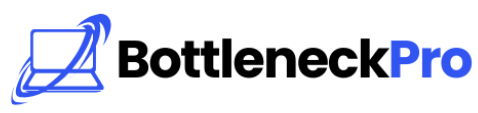
1 thought on “PC Temperature Monitoring Guide 2025: Stop Thermal Throttling”
Pingback: Perfect CPU-GPU Balance 2025: Avoid Gaming Bottlenecks - BottleneckPro