Video editing bottlenecks can turn your creative workflow into a frustrating waiting game of endless render times and choppy playback. Modern 4K and 8K footage demands perfectly balanced hardware where every component works in harmony. Understanding which parts of your system create performance barriers helps you make targeted upgrades that deliver immediate improvements.
Understanding Video Editing Bottlenecks
Video editing creates unique performance challenges that differ significantly from gaming or general computing tasks. Your system must simultaneously handle massive file sizes, complex effects processing, and real-time preview generation. When one component can’t keep up, it creates a bottleneck that slows your entire workflow.
The most common bottlenecks occur during timeline scrubbing, effect rendering, and final export processes. Each task stresses different system components, making balanced hardware essential for smooth editing. Modern editing software like Premiere Pro and DaVinci Resolve can utilize multiple components simultaneously when properly configured.
Identifying your specific bottleneck requires monitoring system resources during different editing tasks. CPU usage, GPU utilization, RAM consumption, and storage throughput all affect performance differently. Understanding these patterns helps you prioritize upgrades that provide the biggest workflow improvements.
CPU Requirements
Multi-Core Performance
The Intel Core Ultra 9 285K leads CPU performance for video editing in 2025 with exceptional multi-core output. Video editing benefits tremendously from processors with high core counts and strong multi-threading capabilities. Modern editing software can utilize 12-16 cores effectively, making processor selection critical for professional workflows.
Timeline effects, color grading, and encoding tasks scale directly with available CPU cores. AMD’s Ryzen 9 7950X and Intel’s Core i9-13900K provide excellent alternatives for different budget ranges. These processors handle multiple video streams and complex effects without creating performance bottlenecks.
CPU usage hitting 100% during rendering while GPU stays below 30% indicates a clear processor bottleneck. This common scenario shows your graphics card waiting for the CPU to prepare work. Upgrading to a higher core count processor immediately improves rendering speeds and timeline responsiveness.
Single-Thread Strength
Certain editing operations rely heavily on single-threaded performance, particularly during project loading and specific effect calculations. Intel processors typically excel in single-threaded tasks, providing smoother responsiveness during interactive editing. Strong single-core performance reduces lag when scrubbing through timelines or applying real-time effects.
Video codec decoding and some legacy effects still depend on single-threaded processing power. Modern H.265 and AV1 codecs benefit from both multi-core and single-core strength. Balancing these requirements helps ensure smooth performance across all editing scenarios.
Consider your primary editing software’s optimization when choosing processors, as different applications favor different architectures. Premiere Pro tends to favor Intel’s single-thread strength, while DaVinci Resolve scales better with AMD’s multi-core designs. Research your specific software’s performance characteristics before making decisions.
GPU Acceleration
VRAM Requirements
Premiere Pro recommends GPUs with at least 4GB of VRAM for optimal performance. Modern video editing increasingly relies on GPU acceleration for effects processing, color grading, and timeline playback. Systems with less than 2GB video memory should prioritize GPU upgrades over additional system RAM.
4K editing benefits from 8GB VRAM minimum, while 8K workflows require 12GB or more for smooth operation. NVIDIA’s RTX 4070 Ti and RTX 4080 provide excellent video editing performance with adequate memory buffers. AMD’s RX 7800 XT offers competitive performance at different price points.
Professional users working with high-resolution footage should target graphics cards with substantial GPU VRAM for faster rendering. Memory-intensive effects like noise reduction, stabilization, and complex color grading consume significant VRAM. Insufficient video memory forces fallback to slower system RAM processing.
CUDA vs OpenCL
NVIDIA’s CUDA acceleration provides superior performance in Adobe Premiere Pro and After Effects compared to AMD’s OpenCL implementation. Most professional editing applications optimize primarily for NVIDIA hardware, making RTX cards the preferred choice. CUDA cores handle parallel processing tasks like effect rendering and encoding acceleration efficiently.
DaVinci Resolve offers excellent optimization for both NVIDIA and AMD graphics cards through its advanced GPU processing engine. AMD users can achieve competitive performance in Resolve while saving money compared to equivalent NVIDIA options. Choose your graphics card based on your primary editing software’s optimization.
Consider future software support when investing in graphics hardware, as NVIDIA typically receives priority optimization from software developers. Professional workflows often justify the NVIDIA premium for better software compatibility and feature support. Hobbyist editors might find AMD cards offer better price-to-performance ratios.
Memory Optimization
RAM Capacity
DaVinci Resolve performs best with 16GB of fast RAM as the minimum recommendation for most editing scenarios. Adobe recommends 4GB of RAM per CPU core plus 20GB for Multi-Frame Rendering optimization. Modern 4K editing workflows benefit significantly from 32GB or more system memory.
High-resolution footage caching requires substantial memory buffers to maintain smooth timeline playback during editing sessions. Preview files, effect calculations, and multiple application usage quickly consume available RAM. Check your specific editing software’s RAM recommendations as requirements vary significantly between applications.
Professional editors working with multiple video streams or complex compositions should target 64GB RAM configurations. Memory-intensive workflows like multicam editing, heavy color grading, and 3D compositing scale directly with available system memory. Insufficient RAM forces slower storage-based caching that impacts responsiveness.
Memory Speed
Fast DDR4-3200 or DDR5-5600 memory provides noticeable improvements in video editing performance beyond simple capacity increases. Memory bandwidth affects how quickly your system can move large video files between storage, RAM, and processing units. Higher memory speeds reduce latency during intensive editing operations.
AMD processors benefit more dramatically from fast memory than Intel systems due to architectural differences in memory controller design. Ryzen-based editing systems should prioritize high-speed memory kits for maximum performance gains. Intel systems show smaller but still meaningful improvements with faster RAM.
Dual-channel memory configurations provide essential bandwidth for video editing workloads compared to single-channel setups. Always install memory in matched pairs to enable dual-channel operation and maximize available bandwidth. Proper memory configuration prevents unnecessary performance bottlenecks.
Storage Solutions
NVMe Performance
High bitrate footage above 2,000 mbps requires NVMe drives for smooth Premiere Pro operation. PCIe Gen 4 NVMe SSDs offer incredibly fast read/write speeds that significantly reduce load times and enable smooth high-resolution playback. Modern video editing workflows demand fast storage for optimal performance.
PCIe Gen 5 M.2 SSDs require compatible motherboards, CPUs, and DDR5 RAM for maximum 4K and 8K editing performance. Consider your entire system’s capabilities when planning storage upgrades to avoid creating new bottlenecks. Balanced systems provide better overall performance than single high-end components.
Professional editors should implement multiple drive configurations with separate drives for operating system, applications, active projects, and media storage. This separation prevents disk access conflicts that can cause stuttering during intensive editing sessions. Strategic drive allocation optimizes workflow efficiency.
Drive Configuration
Recommended three-drive minimum configuration includes separate drives for OS/applications, active projects, and media storage. This setup prevents storage bottlenecks during simultaneous read/write operations common in video editing workflows. Each drive can operate independently without competing for bandwidth.
Active project drives benefit most from NVMe SSD speed, while media storage can utilize larger SATA SSDs for cost-effective capacity. Archive storage might use traditional hard drives for long-term project backup and storage. Tiered storage strategies balance performance needs with budget considerations.
Consider network-attached storage (NAS) solutions for collaborative editing environments where multiple editors access shared media libraries. High-speed networking enables multiple users to work on projects simultaneously without storage conflicts. Professional workflows often require both local high-speed storage and network storage integration.
Software Optimization
Premiere Pro Settings
Optimize Premiere Pro’s memory allocation by dedicating 75% of available RAM to the application in preferences settings. Enable GPU acceleration for supported effects and ensure your graphics card appears in the project settings. Disable unnecessary background applications to free system resources for editing tasks.
Configure media cache settings to use fast SSD storage for improved timeline scrubbing and preview generation performance. Set appropriate preview codec settings that balance quality with system performance capabilities. Regular cache maintenance prevents storage bloat and maintains optimal performance.
Use proxy workflows for 4K and higher resolution footage to reduce system strain during editing phases. Generate optimized media files that maintain editing flexibility while requiring less processing power. Export using native resolution files for final delivery while editing with lightweight proxies.
DaVinci Resolve Tweaks
DaVinci Resolve’s GPU optimization settings allow fine-tuning for your specific hardware configuration to maximize rendering performance. Enable GPU processing for color grading, effects, and temporal noise reduction when adequate VRAM is available. Monitor GPU utilization to ensure optimal resource allocation.
Configure Resolve’s memory and GPU memory settings based on your system’s capabilities and typical project requirements. Allocate appropriate resources while leaving headroom for operating system and other applications. Proper resource allocation prevents crashes and maintains stable performance.
Use Resolve’s optimized media feature to generate editing-friendly files from difficult codecs like H.265 and variable frame rate footage. Optimized media reduces decoding overhead and improves timeline responsiveness significantly. This preprocessing step prevents playback issues during intensive editing sessions.
Workflow Strategies
Project Organization
Organize media files efficiently to minimize storage access times and prevent performance issues during editing sessions. Keep active project files on fastest storage while archiving completed projects to slower, high-capacity drives. Logical file organization reduces time spent searching for assets.
Implement consistent naming conventions and folder structures that make asset location predictable and efficient. Well-organized projects load faster and reduce system overhead during media linking operations. Professional workflows benefit from standardized organization that multiple editors can understand.
Regular project cleanup removes unused assets and optimizes database performance in editing applications that maintain asset databases. Trimmed projects require less system resources and improve overall application responsiveness. Maintenance prevents performance degradation over time.
Hardware Monitoring
Use system monitoring tools like HWMonitor or MSI Afterburner to identify which components reach capacity during different editing tasks. Real-time monitoring helps identify specific bottlenecks rather than guessing at performance limitations. Data-driven upgrade decisions provide better return on investment.
Monitor CPU utilization, GPU usage, memory consumption, and storage throughput during typical editing workflows to understand your system’s limitations. Different editing tasks stress different components, requiring comprehensive monitoring for accurate bottleneck identification. Document performance patterns for future reference.
Temperature monitoring prevents thermal throttling that can cause sudden performance drops during intensive rendering operations. Ensure adequate cooling for all system components, particularly during long export sessions. Thermal management maintains consistent performance throughout extended editing sessions.
Future-Proofing
Emerging Formats
Prepare for increasingly demanding video formats like 8K, high frame rate content, and advanced codecs requiring more processing power. AV1 codec adoption will demand additional CPU resources while providing better compression ratios. Plan hardware upgrades with future format requirements in mind.
HDR workflows require additional system resources for proper color space handling and tone mapping operations. Wide color gamut content increases memory and processing requirements compared to standard dynamic range footage. Modern displays and delivery formats increasingly adopt these advanced specifications.
Virtual reality and 360-degree video editing create unique performance challenges requiring specialized hardware optimization. These workflows benefit from high core count processors and substantial VRAM for spherical projection processing. Consider future project types when planning system specifications.
Upgrade Planning
Plan component upgrades strategically to address the most limiting bottlenecks first while maintaining system balance for optimal performance gains. CPU and GPU upgrades provide the most noticeable improvements, followed by memory and storage enhancements. Avoid creating new bottlenecks with unbalanced upgrades.
Consider upgrade paths when building new systems to ensure compatibility with future component improvements and expandability options. Choose motherboards and power supplies that support planned upgrades without requiring complete system rebuilds. Future-ready foundations save money long-term.
Monitor industry trends and software development to anticipate future hardware requirements and plan upgrades accordingly for sustained performance. Video editing demands continue increasing with advancing display technology and content creation trends. Stay informed about evolving requirements.
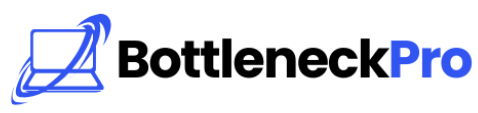
1 thought on “Video Editing Bottleneck Fixes 2025: Optimize Your Workflow”
Pingback: How Bottlenecks Destroy PC Stability: Hidden Hardware Damage - BottleneckPro