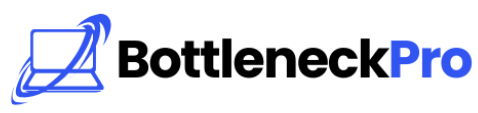Gaming performance isn’t just about having the latest graphics card or processor. Your Windows operating system plays a crucial role in determining how smoothly your favorite games run. Many gamers overlook simple system tweaks that can significantly improve frame rates and reduce input lag.
Game Mode Setup
Windows Game Mode is your first line of defense against performance drops. This built-in feature prioritizes system resources for your games, reducing background interference. You can enable it through Settings > Gaming > Game Mode, and it works automatically once activated.
The feature blocks Windows Updates during gameplay and minimizes notifications that could interrupt your session. It also allocates more CPU cores to your game while limiting background processes. Most modern games see a 5-15% performance boost with Game Mode enabled.
Power Plan Configuration
Your power settings directly impact gaming performance, especially on laptops. Windows often defaults to “Balanced” mode, which can throttle your CPU and GPU during intensive gaming sessions. Switching to “High Performance” mode ensures maximum power delivery to all components.
Navigate to Control Panel > Power Options to access these settings. You can also create a custom power plan specifically for gaming. This prevents thermal throttling and maintains consistent clock speeds during long gaming sessions.
Advanced users should disable CPU parking through the registry or third-party tools. This keeps all CPU cores active, reducing the time needed to wake sleeping cores during sudden performance demands. The difference is particularly noticeable in CPU-intensive games like strategy titles.
Graphics Driver Optimization
Outdated graphics drivers are performance killers that many users ignore. NVIDIA and AMD release game-specific optimizations regularly, often providing 10-20% performance improvements for new releases. Always use DDU (Display Driver Uninstaller) when updating to avoid conflicts from old driver remnants.
Enable GPU scheduling in Windows Settings > Display > Graphics Settings for reduced latency. This feature allows your graphics card to manage its own memory more efficiently. Modern GPUs from 2018 onwards support this technology and show measurable improvements in frame timing.
Graphics control panels offer game-specific profiles that automatically adjust settings. NVIDIA Control Panel and AMD Radeon Software both provide these features, optimizing texture filtering, anti-aliasing, and other visual settings per application.
RAM and Virtual Memory Tweaks
Insufficient RAM forces Windows to use slower storage as virtual memory, causing stuttering and loading delays. Most modern games require 16GB of RAM for optimal performance, with 32GB becoming standard for enthusiast builds. Check Task Manager during gaming to monitor memory usage patterns.
Adjust your virtual memory (pagefile) size manually rather than letting Windows manage it automatically. Set both initial and maximum size to 1.5 times your RAM amount on your fastest drive. This prevents fragmentation and provides consistent performance during memory-intensive gaming sessions.
Enable XMP (Extreme Memory Profile) in your BIOS to run RAM at advertised speeds. Many systems run memory at default JEDEC speeds, leaving significant performance on the table. This single change can improve minimum frame rates by 15-20% in memory-sensitive games.
Background Process Management
Windows runs dozens of unnecessary services that consume valuable system resources. Use Task Manager to identify resource-heavy background applications that aren’t essential for gaming. Common culprits include cloud sync services, software updaters, and system monitoring tools.
Disable startup programs through Task Manager’s Startup tab, focusing on applications with “High” impact ratings. Keep only essential security software and hardware-specific tools enabled at startup. This reduces boot times and frees up resources for gaming applications.
Windows Defender can cause stuttering during real-time scanning operations. Add your game directories to the exclusion list in Windows Security settings. This prevents the antivirus from scanning game files during gameplay while maintaining system protection.
Display and Visual Settings
High refresh rate monitors require specific Windows configurations to function properly. Verify your display is set to its maximum refresh rate in Settings > Display > Advanced Display Settings. Many users unknowingly run high-refresh monitors at 60Hz, negating their investment.
Disable Windows visual effects to reduce GPU overhead and improve system responsiveness. Navigate to Performance Options through System Properties and select “Adjust for best performance.” This eliminates animations, transparency effects, and other visual flourishes that consume resources.
Enable exclusive fullscreen mode in games whenever possible, as it bypasses Windows’ compositor for reduced input lag. Modern games often default to borderless windowed mode for convenience, but fullscreen typically offers better performance and lower latency.
Storage Optimization Strategies
Traditional hard drives create loading bottlenecks that affect gaming performance significantly. Installing games on an SSD reduces loading times by 70-80% compared to mechanical drives. NVMe SSDs provide even better performance for open-world games with frequent asset streaming.
Disable Windows Search indexing on game drives to prevent background disk activity during gameplay. This service constantly scans files for search functionality, creating random disk I/O that can cause stuttering. Access this through Drive Properties > General > Advanced Attributes.
Enable write caching for storage devices through Device Manager to improve data transfer speeds. This setting buffers write operations in memory before committing them to disk. Modern SSDs benefit less from this optimization, but it significantly helps traditional hard drives.
Network Gaming Enhancements
Online gaming requires low-latency network connections for competitive advantage. Windows TCP auto-tuning sometimes interferes with gaming traffic, causing inconsistent ping times. Consider disabling this feature through Command Prompt with administrative privileges using specific netsh commands.
QoS (Quality of Service) settings can prioritize gaming traffic over other network activities. Many routers support gaming modes that automatically detect and prioritize game packets. Enable UPnP in your router settings to allow games to configure port forwarding automatically.
Windows Update delivery optimization shares update files with other computers, consuming bandwidth during gaming sessions. Disable this feature in Settings > Update & Security > Delivery Optimization to ensure gaming gets full network priority.
Temperature and Thermal Management
High temperatures cause CPU and GPU throttling, directly impacting gaming performance. Monitor component temperatures using tools like HWMonitor or MSI Afterburner during gaming sessions. CPU temperatures should stay below 80°C, while GPUs can safely operate up to 85°C.
Adjust fan curves through motherboard utilities or graphics card software to maintain optimal temperatures. Aggressive fan profiles keep components cooler at the cost of increased noise levels. Finding the right balance depends on your tolerance for fan noise versus thermal performance.
Undervolting can reduce temperatures while maintaining performance levels, particularly beneficial for laptop gamers. This advanced technique requires careful testing but can provide 10-15°C temperature reductions without performance loss.
Conclusion
These Windows optimizations form the foundation of a properly configured gaming system. Start with basic settings like Game Mode and power plans before attempting advanced modifications. Regular maintenance and monitoring ensure sustained performance improvements over time.
Remember that hardware upgrades eventually become necessary, but software optimization extends your current system’s lifespan significantly. These tweaks cost nothing but time and can provide performance improvements comparable to minor hardware upgrades.
The key to successful optimization lies in systematic testing and gradual implementation. Change one setting at a time and test thoroughly before moving to the next modification. This approach helps identify which optimizations provide the most benefit for your specific gaming setup.
Check out the new bottleneck calculator